The Logitech G700s Mouse
April 09, 2018In today’s episode of “discontinued stuff that I rely on,” enter the Logitech G700s mouse. Feast your eyes on this:

Before there was the G700s, there was the G700, which was, for all intents and purposes, identical to this mouse but without some of the graphics on the mouse.
Here are a series of images to get you familiar with the layout of the mouse. These are all pictures of the G700 and not the G700s, but the button layout is identical.
An aerial view:

From the side:

Apart from the mouse wheel, its button, and the left and right click buttons, there are eight additional programmable buttons: three near the first finger, one behind the mouse wheel, and four paddles on the side near the thumb.
This is a gaming mouse, but I don’t use it as a gaming mouse; I have programmed it for productivity and hacking.
All the Features
Before we drop into my actual configuration, let’s just run through the features:
- Uses rechargeable batteries; can simultaneously charge over micro USB and be used. (This wouldn’t be a feature if Apple hadn’t made the Magic Mouse so bad.)
- Varying DPI settings; anywhere from 200 to 8200(!) DPI is possible.
- Varying battery use settings; change reports per second to be small to save battery or high for gaming.
- Scroll wheel with tilt, a middle button, and free/infinity scroll via a toggle: either ratcheting clicks or no resistance/free flowing.
- Multiple profiles; you can program up to five profiles on the mouse’s firmware and change between them via buttons.
Pretty cool stuff. Let’s discuss how I use it.
Profile 1: Default
My default profile is a pretty well-rounded general productivity setup. I have media control, browser forward/back control, three DPI modes, and an “expose” button to show all windows on my desktop.
Here is the profile configuration:
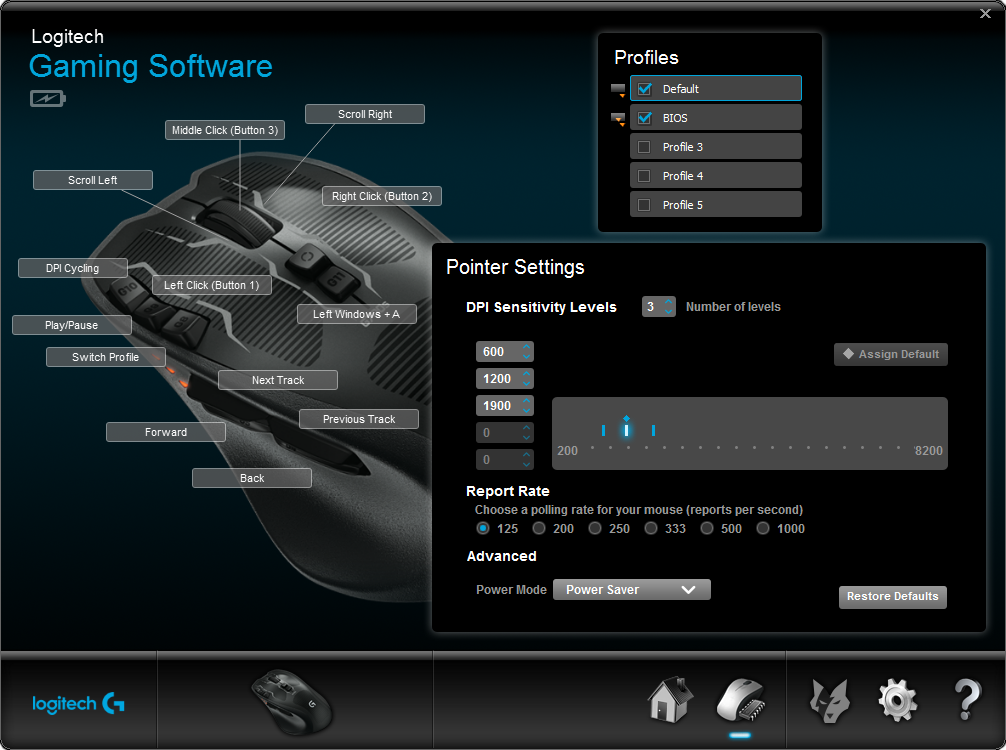
Additionally, here is a .dat export of the profile that can be imported via the Logitech Gaming
Software.
Highlights
From my thumb, I can skip forward and backward in my media player (upper paddles), and can navigate forward and backward in my browser (lower paddles).
From my first finger on top of the mouse, I can cycle through three DPI settings (furthest button), play/pause my media player (middle button), and change the profile (closest button). The button behind the mouse wheel simply executes the “expose” command on my windows for elementary OS.
I have all profiles set to save battery, reporting as seldom as possible.
The DPI settings are:
- 600: perfect for editing things in Photoshop or GIMP with a high degree of accuracy.
- 1200: perfect for mousing around on a laptop.
- 1900: perfect for navigating three 27” 1440p monitors

In summary: I can control my media player, the browser, DPI, profile, and manage windows without lifting my hand from my mouse.
Profile 2: BIOS
The other profile I keep around is a BIOS profile for entering and navigating a BIOS menu. This has proved to be quite useful.
Here is the profile configuration:
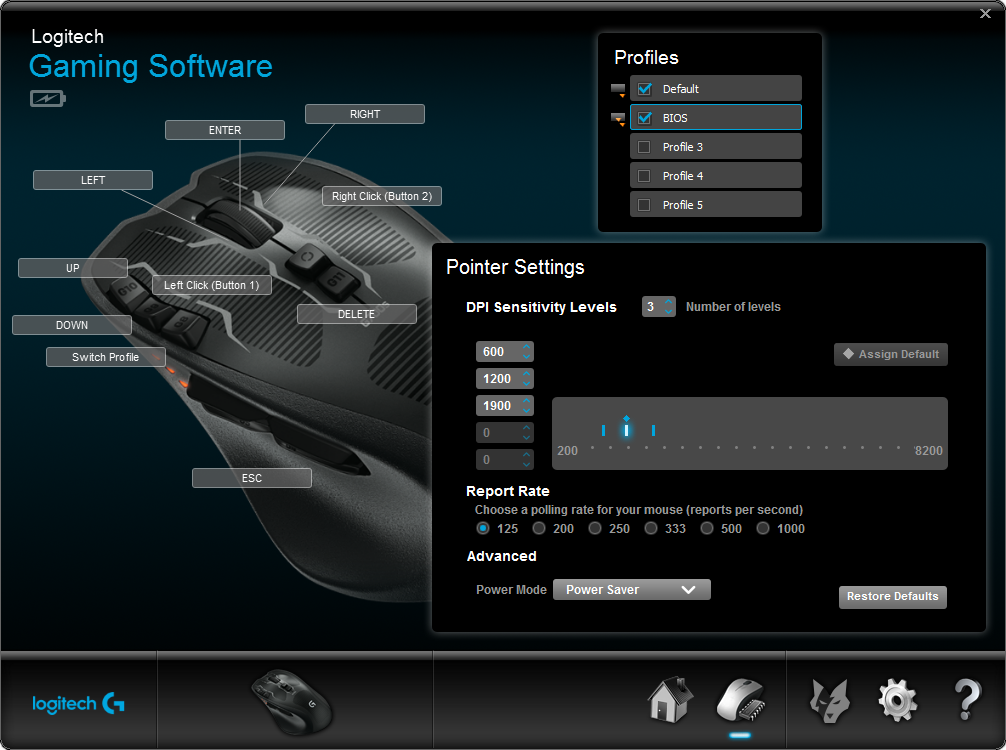
Additionally, here is a .dat export of the profile that can be imported using the Logitech Gaming
Software.
Highlights
Left and right click work normally. The middle mouse button will send the Enter key, tilting left on the wheel will send Left, and tilting right on the wheel will send Right. The furthest button on top sends Up, the middle button on top sends Down, and the closest button changes the profile, just like the default profile above. The button behind the mouse wheel sends Delete to trigger the BIOS menu during boot. If your BIOS uses a different key, program that key here.
In summary: I can enter and navigate a BIOS without lifting my hand from my mouse.
Discontinued
Unfortunately, like everything else I love, this mouse and its predecessor have been discontinued by Logitech. I was able to obtain a new one from eBay, but as time goes on, they will likely get harder and harder to obtain.
Logitech hasn’t launched a mouse with a similar form factor since discontinuing it, so until then, HODL.